জেনে নিন Windows xp এর কিছু জরুরী Shortcut
আমরা যখন কম্পিউটারে কাজ করি তখন কিছু Shortcut পদ্দতি ব্যবহার করে থাকি, যা আমাদের অনেক সময়ের অপচয় রোধ করে ফলে আমাদের কাজ করার গতি অনেক বৃদ্ধি পায়। যদি প্রয়োজন হয় তাহল দেখে নিতে পারেন নিছের Shortcut গুলো।
Win Press windows key to open start menuè===
Win+R Apply to open Run dialog boxè==
Win+M Apply to minimize all openedè===
Apply to maximize all opened windowsèWin+Shift+M ====
Press keys to lock keyboard in windows XPèWin+L ====
Win+E Press keys to open My Computerè====
Win+R Apply to open Run dialog boxè==
Win+M Apply to minimize all openedè===
Apply to maximize all opened windowsèWin+Shift+M ====
Press keys to lock keyboard in windows XPèWin+L ====
Win+E Press keys to open My Computerè====
Win+F Apply to open search optionsè====
Win+U Apply keys to open Utility Managerè===
Win+D To view desktop/minimize all windowsè===
To view the detail windows help pageèWin+F1 ===
Win+Pause To view the System Properties dialog boxè==
Win+Tab Move through taskbar programsè===
Apply to open search for computersèWin+F+Ctrl ===
Move through opened windows programsèAlt+Tab ====
Alt+F4 Press keys to close active windows programè===
Apply to open properties of selected itemèAlt+Enter ====
Alt+ SPACEBAR Open the system menu of active windowè====
Press keys to minimize the active programèAlt+ SPACEBAR +N ==
Press keys to restore the active programèAlt+ SPACEBAR +R ===
Press keys to close the active programèAlt+ SPACEBAR+C ===
Press keys to maximize the active programèAlt+ SPACEBAR+X===
Press keys to move the active programèAlt+ SPACEBAR+M ===
Ctrl+Alt+Delete Apply to open windows task managerè===
Ctrl+Shift+Esc Apply to open windows task managerè===
Ctrl+Esc Press keys to open start menuè====
Shift key to prevent CD from automaticallyèShift ===== playing
To delete items permanentlyèShift+Delete ====
Windows system key combinations
Win+U Apply keys to open Utility Managerè===
Win+D To view desktop/minimize all windowsè===
To view the detail windows help pageèWin+F1 ===
Win+Pause To view the System Properties dialog boxè==
Win+Tab Move through taskbar programsè===
Apply to open search for computersèWin+F+Ctrl ===
Move through opened windows programsèAlt+Tab ====
Alt+F4 Press keys to close active windows programè===
Apply to open properties of selected itemèAlt+Enter ====
Alt+ SPACEBAR Open the system menu of active windowè====
Press keys to minimize the active programèAlt+ SPACEBAR +N ==
Press keys to restore the active programèAlt+ SPACEBAR +R ===
Press keys to close the active programèAlt+ SPACEBAR+C ===
Press keys to maximize the active programèAlt+ SPACEBAR+X===
Press keys to move the active programèAlt+ SPACEBAR+M ===
Ctrl+Alt+Delete Apply to open windows task managerè===
Ctrl+Shift+Esc Apply to open windows task managerè===
Ctrl+Esc Press keys to open start menuè====
Shift key to prevent CD from automaticallyèShift ===== playing
To delete items permanentlyèShift+Delete ====
Windows system key combinations
F1: Help
CTRL+ESC: Open Start menu
ALT+TAB: Switch between open programs
ALT+F4: Quit program
SHIFT+DELETE: Delete item permanently
Windows Logo+L: Lock the computer (without using CTRL+ALT+DELETE)
CTRL+ESC: Open Start menu
ALT+TAB: Switch between open programs
ALT+F4: Quit program
SHIFT+DELETE: Delete item permanently
Windows Logo+L: Lock the computer (without using CTRL+ALT+DELETE)
Windows program key combinations
CTRL+C: Copy
CTRL+X: Cut
CTRL+V: Paste
CTRL+Z: Undo
CTRL+B: Bold
CTRL+U: Underline
CTRL+I: Italic
CTRL+X: Cut
CTRL+V: Paste
CTRL+Z: Undo
CTRL+B: Bold
CTRL+U: Underline
CTRL+I: Italic
Mouse click/keyboard modifier combinations for shell objects
SHIFT+right click: Displays a shortcut menu containing alternative commands
SHIFT+double click: Runs the alternate default command (the second item on the menu)
ALT+double click: Displays properties
SHIFT+DELETE: Deletes an item immediately without placing it in the Recycle Bin
SHIFT+double click: Runs the alternate default command (the second item on the menu)
ALT+double click: Displays properties
SHIFT+DELETE: Deletes an item immediately without placing it in the Recycle Bin
General keyboard-only commands
F1: Starts Windows Help
F10: Activates menu bar options
SHIFT+F10 Opens a shortcut menu for the selected item (this is the same as right-clicking an object
CTRL+ESC: Opens the Start menu (use the ARROW keys to select an item)
CTRL+ESC or ESC: Selects the Start button (press TAB to select the taskbar, or press SHIFT+F10 for a context menu)
CTRL+SHIFT+ESC: Opens Windows Task Manager
ALT+DOWN ARROW: Opens a drop-down list box
ALT+TAB: Switch to another running program (hold down the ALT key and then press the TAB key to view the task-switching window)
SHIFT: Press and hold down the SHIFT key while you insert a CD-ROM to bypass the automatic-run feature
ALT+SPACE: Displays the main window’s System menu (from the System menu, you can restore, move, resize, minimize, maximize, or close the window)
ALT+- (ALT+hyphen): Displays the Multiple Document Interface (MDI) child window’s System menu (from the MDI child window’s System menu, you can restore, move, resize, minimize, maximize, or close the child window)
CTRL+TAB: Switch to the next child window of a Multiple Document Interface (MDI) program
ALT+underlined letter in menu: Opens the menu
ALT+F4: Closes the current window
CTRL+F4: Closes the current Multiple Document Interface (MDI) window
ALT+F6: Switch between multiple windows in the same program (for example, when the Notepad Find dialog box is displayed, ALT+F6 switches between the Find dialog box and the main Notepad window)
F10: Activates menu bar options
SHIFT+F10 Opens a shortcut menu for the selected item (this is the same as right-clicking an object
CTRL+ESC: Opens the Start menu (use the ARROW keys to select an item)
CTRL+ESC or ESC: Selects the Start button (press TAB to select the taskbar, or press SHIFT+F10 for a context menu)
CTRL+SHIFT+ESC: Opens Windows Task Manager
ALT+DOWN ARROW: Opens a drop-down list box
ALT+TAB: Switch to another running program (hold down the ALT key and then press the TAB key to view the task-switching window)
SHIFT: Press and hold down the SHIFT key while you insert a CD-ROM to bypass the automatic-run feature
ALT+SPACE: Displays the main window’s System menu (from the System menu, you can restore, move, resize, minimize, maximize, or close the window)
ALT+- (ALT+hyphen): Displays the Multiple Document Interface (MDI) child window’s System menu (from the MDI child window’s System menu, you can restore, move, resize, minimize, maximize, or close the child window)
CTRL+TAB: Switch to the next child window of a Multiple Document Interface (MDI) program
ALT+underlined letter in menu: Opens the menu
ALT+F4: Closes the current window
CTRL+F4: Closes the current Multiple Document Interface (MDI) window
ALT+F6: Switch between multiple windows in the same program (for example, when the Notepad Find dialog box is displayed, ALT+F6 switches between the Find dialog box and the main Notepad window)
Shell objects and general folder/Windows Explorer shortcuts
For a selected object:
For a selected object:
F2: Rename object
F3: Find all files
CTRL+X: Cut
CTRL+C: Copy
CTRL+V: Paste
SHIFT+DELETE: Delete selection immediately, without moving the item to the Recycle Bin
ALT+ENTER: Open the properties for the selected object
F3: Find all files
CTRL+X: Cut
CTRL+C: Copy
CTRL+V: Paste
SHIFT+DELETE: Delete selection immediately, without moving the item to the Recycle Bin
ALT+ENTER: Open the properties for the selected object
To copy a file
Press and hold down the CTRL key while you drag the file to another folder.
To create a shortcut
Press and hold down CTRL+SHIFT while you drag a file to the desktop or a folder.
Back to the top
General folder/shortcut control
Press and hold down the CTRL key while you drag the file to another folder.
To create a shortcut
Press and hold down CTRL+SHIFT while you drag a file to the desktop or a folder.
Back to the top
General folder/shortcut control
F4: Selects the Go To A Different Folder box and moves down the entries in the box (if the toolbar is active in Windows Explorer)
F5: Refreshes the current window.
F6: Moves among panes in Windows Explorer
CTRL+G: Opens the Go To Folder tool (in Windows 95 Windows Explorer only)
CTRL+Z: Undo the last command
CTRL+A: Select all the items in the current window
BACKSPACE: Switch to the parent folder
SHIFT+click+Close button: For folders, close the current folder plus all parent folders
F5: Refreshes the current window.
F6: Moves among panes in Windows Explorer
CTRL+G: Opens the Go To Folder tool (in Windows 95 Windows Explorer only)
CTRL+Z: Undo the last command
CTRL+A: Select all the items in the current window
BACKSPACE: Switch to the parent folder
SHIFT+click+Close button: For folders, close the current folder plus all parent folders
Windows Explorer tree control
Numeric Keypad *: Expands everything under the current selection
Numeric Keypad +: Expands the current selection
Numeric Keypad -: Collapses the current selection.
RIGHT ARROW: Expands the current selection if it is not expanded, otherwise goes to the first child
LEFT ARROW: Collapses the current selection if it is expanded, otherwise goes to the parent
Numeric Keypad +: Expands the current selection
Numeric Keypad -: Collapses the current selection.
RIGHT ARROW: Expands the current selection if it is not expanded, otherwise goes to the first child
LEFT ARROW: Collapses the current selection if it is expanded, otherwise goes to the parent
Properties control
CTRL+TAB/CTRL+SHIFT+TAB: Move through the property tabs
Accessibility shortcuts
Press SHIFT five times: Toggles StickyKeys on and off
Press down and hold the right SHIFT key for eight seconds: Toggles FilterKeys on and off
Press down and hold the NUM LOCK key for five seconds: Toggles ToggleKeys on and off
Left ALT+left SHIFT+NUM LOCK: Toggles MouseKeys on and off
Left ALT+left SHIFT+PRINT SCREEN: Toggles high contrast on and off
Press down and hold the right SHIFT key for eight seconds: Toggles FilterKeys on and off
Press down and hold the NUM LOCK key for five seconds: Toggles ToggleKeys on and off
Left ALT+left SHIFT+NUM LOCK: Toggles MouseKeys on and off
Left ALT+left SHIFT+PRINT SCREEN: Toggles high contrast on and off
Microsoft Natural Keyboard keys
Windows Logo: Start menu
Windows Logo+R: Run dialog box
Windows Logo+M: Minimize all
SHIFT+Windows Logo+M: Undo minimize all
Windows Logo+F1: Help
Windows Logo+E: Windows Explorer
Windows Logo+F: Find files or folders
Windows Logo+D: Minimizes all open windows and displays the desktop
CTRL+Windows Logo+F: Find computer
CTRL+Windows Logo+TAB: Moves focus from Start, to the Quick Launch toolbar, to the system tray (use RIGHT ARROW or LEFT ARROW to move focus to items on the Quick Launch toolbar and the system tray)
Windows Logo+TAB: Cycle through taskbar buttons
Windows Logo+Break: System Properties dialog box
Application key: Displays a shortcut menu for the selected item
::: @@@ ::::
Windows Logo+R: Run dialog box
Windows Logo+M: Minimize all
SHIFT+Windows Logo+M: Undo minimize all
Windows Logo+F1: Help
Windows Logo+E: Windows Explorer
Windows Logo+F: Find files or folders
Windows Logo+D: Minimizes all open windows and displays the desktop
CTRL+Windows Logo+F: Find computer
CTRL+Windows Logo+TAB: Moves focus from Start, to the Quick Launch toolbar, to the system tray (use RIGHT ARROW or LEFT ARROW to move focus to items on the Quick Launch toolbar and the system tray)
Windows Logo+TAB: Cycle through taskbar buttons
Windows Logo+Break: System Properties dialog box
Application key: Displays a shortcut menu for the selected item
::: @@@ ::::
---------------------------------------------------------------------------------------------------------
Keyboard Shortcuts for Windows XP
| To | Press |
|---|---|
| Set focus on a notification. | Windows Key+B |
| View properties for the selected item. | ALT+ENTER |
| Displays the properties of the selected object. | ALT+Enter |
| Cycle through items in the order they were opened. | ALT+ESC |
| “Close the active item, or quit the active program. | ALT+F4 |
| Opens the shortcut menu for the active window. | ALT+SPACEBAR |
| Display the System menu for the active window. | ALT+SPACEBAR |
| Switch between open items. | ALT+TAB |
| Carry out the corresponding command or select the corresponding option in a dialog box. | ALT+Underlined letter |
| Display the corresponding menu. | ALT+Underlined letter in a menu name |
| Select a button if the active option is a group of option buttons in a dialog box. | Arrow keys |
| View the folder one level up in My Computer or Windows Explorer. | BACKSPACE |
| Open a folder one level up if a folder is selected in the Save As or Open dialog box in a dialog box. | BACKSPACE |
| Copy selected item. | CTRL while dragging an item |
| Select all. | CTRL+A |
| Copy. | CTRL+C |
| Move the insertion point to the beginning of the next paragraph. | CTRL+DOWN ARROW |
| Display the Start menu. | CTRL+ESC |
| Close the active document in programs that allow you to have multiple documents open simultaneously. | CTRL+F4 |
| Move the insertion point to the beginning of the previous word. | CTRL+LEFT ARROW |
| Move the insertion point to the beginning of the next word. | CTRL+RIGHT ARROW |
| Create shortcut to selected item. | CTRL+SHIFT while dragging an item |
| Highlight a block of text. | CTRL+SHIFT with any of the arrow keys |
| Move backward through tabs in a dialog box. | CTRL+SHIFT+TAB |
| Move forward through tabs in a dialog box. | CTRL+TAB |
| Move the insertion point to the beginning of the previous paragraph. | CTRL+UP ARROW |
| Paste. | CTRL+V |
| Search for computers. | CTRL+Windows Key+F |
| Cut. | CTRL+X |
| Undo. | CTRL+Z |
| Delete. | DELETE |
| Display the bottom of the active window. | END |
| Carry out the command for the active option or button in a dialog box. | ENTER |
| Cancel the current task. | ESC |
| Display Help in a dialog box. | F1 |
| Activate the menu bar in the active program. | F10 |
| Rename selected item. | F2 |
| Search for a file or folder. | F3 |
| Display the Address bar list in My Computer or Windows Explorer. | F4 |
| Display the items in the active list in a dialog box. | F4 |
| Refresh the active window. | F5 |
| Cycle through screen elements in a window or on the desktop. | F6 |
| Display the top of the active window. | HOME |
| Switch MouseKeys on and off. | Left ALT +left SHIFT +NUM LOCK |
| Switch High Contrast on and off. | Left ALT +left SHIFT +PRINT SCREEN |
| Open the next menu to the left, or close a submenu. | LEFT ARROW |
| Collapse current selection if it’s expanded, or select parent folder. | LEFT ARROW |
| Display the items in the active list in a dialog box. | F4 |
| Refresh the active window. | F5 |
| Cycle through screen elements in a window or on the desktop. | F6 |
| Display the top of the active window. | HOME |
| Switch MouseKeys on and off. | Left ALT +left SHIFT +NUM LOCK |
| Switch High Contrast on and off. | Left ALT +left SHIFT +PRINT SCREEN |
| Open the next menu to the left, or close a submenu. | LEFT ARROW |
| Collapse current selection if it’s expanded, or select parent folder. | LEFT ARROW |
| Display the items in the active list in a dialog box. | F4 |
| Refresh the active window. | F5 |
| Cycle through screen elements in a window or on the desktop. | F6 |
| Display the top of the active window. | HOME |
| Switch MouseKeys on and off. | Left ALT +left SHIFT +NUM LOCK |
| Switch High Contrast on and off. | Left ALT +left SHIFT +PRINT SCREEN |
| Open the next menu to the left, or close a submenu. | LEFT ARROW |
| Collapse current selection if it’s expanded, or select parent folder. | LEFT ARROW |
| Display the shortcut menu for the selected item. | Menu key |
| Switch ToggleKeys on and off. | NUM LOCK for five seconds |
| Display all subfolders under the selected folder. | NUM LOCK+ASTERISK on numeric keypad (*) |
| Collapse the selected folder. | NUM LOCK+MINUS SIGN on numeric keypad (-) |
| Display the contents of the selected folder. | NUM LOCK+PLUS SIGN on numeric keypad (+) |
| Open the next menu to the right, or open a submenu. | RIGHT ARROW |
| Display current selection if it’s collapsed, or select first subfolder. | RIGHT ARROW |
| Switch FilterKeys on and off. | Right SHIFT for eight seconds |
| Display the items in the active list in a dialog box. | F4 |
| Refresh the active window. | F5 |
| Cycle through screen elements in a window or on the desktop. | F6 |
| Display the top of the active window. | HOME |
| Switch MouseKeys on and off. | Left ALT +left SHIFT +NUM LOCK |
| Switch High Contrast on and off. | Left ALT +left SHIFT +PRINT SCREEN |
| Open the next menu to the left, or close a submenu. | LEFT ARROW |
| Collapse current selection if it’s expanded, or select parent folder. | LEFT ARROW |
| Display the shortcut menu for the selected item. | Menu key |
| Switch ToggleKeys on and off. | NUM LOCK for five seconds |
| Display all subfolders under the selected folder. | NUM LOCK+ASTERISK on numeric keypad (*) |
| Collapse the selected folder. | NUM LOCK+MINUS SIGN on numeric keypad (-) |
| Display the contents of the selected folder. | NUM LOCK+PLUS SIGN on numeric keypad (+) |
| Open the next menu to the right, or open a submenu. | RIGHT ARROW |
| Display current selection if it’s collapsed, or select first subfolder. | RIGHT ARROW |
| Switch FilterKeys on and off. | Right SHIFT for eight seconds |
| Switch StickyKeys on and off. | SHIFT five times |
| Prevent the CD from automatically playing. | SHIFT when you insert a CD into the CD-ROM drive |
| Select more than one item in a window or on the desktop, or select text within a document. | SHIFT with any of the arrow keys |
| Delete selected item permanently without placing the item in the Recycle Bin. | SHIFT+DELETE |
| Display the shortcut menu for the selected item. | SHIFT+F10 |
| Move backward through options in a dialog box. | SHIFT+TAB |
| Select or clear the check box if the active option is a check box in a dialog box. | SPACEBAR |
| Move forward through options in a dialog box. | TAB |
| Carry out the corresponding command. | Underlined letter in a command name on an open menu |
| Display or hide the Start menu. | Windows Key |
| Lock your computer if you are connected to a network domain, or switch users if you are not connected to a network domain. | Windows Key+ L |
| Display the System Properties dialog box. | Windows Key+BREAK |
| Show the desktop. | Windows Key+D |
| Open My Computer. | Windows Key+E |
| Search for a file or folder. | Windows Key+F |
| Display Windows Help. | Windows Key+F1 |
| Minimize all windows. | Windows Key+M |
| Open the Run dialog box. | Windows Key+R |
| Restores minimized windows. | Windows Key+Shift+M |
| Opens Utility Manager. | Windows Key+U |
General keyboard shortcuts
- CTRL+C (Copy)
- CTRL+X (Cut)
- CTRL+V (Paste)
- CTRL+Z (Undo)
- DELETE (Delete)
- SHIFT+DELETE (Delete the selected item permanently without placing the item in the Recycle Bin)
- CTRL while dragging an item (Copy the selected item)
- CTRL+SHIFT while dragging an item (Create a shortcut to the selected item)
- F2 key (Rename the selected item)
- CTRL+RIGHT ARROW (Move the insertion point to the beginning of the next word)
- CTRL+LEFT ARROW (Move the insertion point to the beginning of the previous word)
- CTRL+DOWN ARROW (Move the insertion point to the beginning of the next paragraph)
- CTRL+UP ARROW (Move the insertion point to the beginning of the previous paragraph)
- CTRL+SHIFT with any of the arrow keys (Highlight a block of text)
- SHIFT with any of the arrow keys (Select more than one item in a window or on the desktop, or select text in a document)
- CTRL+A (Select all)
- F3 key (Search for a file or a folder)
- ALT+ENTER (View the properties for the selected item)
- ALT+F4 (Close the active item, or quit the active program)
- ALT+ENTER (Display the properties of the selected object)
- ALT+SPACEBAR (Open the shortcut menu for the active window)
- CTRL+F4 (Close the active document in programs that enable you to have multiple documents open simultaneously)
- ALT+TAB (Switch between the open items)
- ALT+ESC (Cycle through items in the order that they had been opened)
- F6 key (Cycle through the screen elements in a window or on the desktop)
- F4 key (Display the Address bar list in My Computer or Windows Explorer)
- SHIFT+F10 (Display the shortcut menu for the selected item)
- ALT+SPACEBAR (Display the System menu for the active window)
- CTRL+ESC (Display the Start menu)
- ALT+Underlined letter in a menu name (Display the corresponding menu)
- Underlined letter in a command name on an open menu (Perform the corresponding command)
- F10 key (Activate the menu bar in the active program)
- RIGHT ARROW (Open the next menu to the right, or open a submenu)
- LEFT ARROW (Open the next menu to the left, or close a submenu)
- F5 key (Update the active window)
- BACKSPACE (View the folder one level up in My Computer or Windows Explorer)
- ESC (Cancel the current task)
- SHIFT when you insert a CD-ROM into the CD-ROM drive (Prevent the CD-ROM from automatically playing)
- CTRL+SHIFT+ESC (Open Task Manager)
Dialog box keyboard shortcuts
If you press SHIFT+F8 in extended selection list boxes, you enable extended selection mode. In this mode, you can use an arrow key to move a cursor without changing the selection. You can press CTRL+SPACEBAR or SHIFT+SPACEBAR to adjust the selection. To cancel extended selection mode, press SHIFT+F8 again. Extended selection mode cancels itself when you move the focus to another control.
- CTRL+TAB (Move forward through the tabs)
- CTRL+SHIFT+TAB (Move backward through the tabs)
- TAB (Move forward through the options)
- SHIFT+TAB (Move backward through the options)
- ALT+Underlined letter (Perform the corresponding command or select the corresponding option)
- ENTER (Perform the command for the active option or button)
- SPACEBAR (Select or clear the check box if the active option is a check box)
- Arrow keys (Select a button if the active option is a group of option buttons)
- F1 key (Display Help)
- F4 key (Display the items in the active list)
- BACKSPACE (Open a folder one level up if a folder is selected in the Save As or Open dialog box)
Microsoft natural keyboard shortcuts
- Windows Logo (Display or hide the Start menu)
- Windows Logo+BREAK (Display the System Properties dialog box)
- Windows Logo+D (Display the desktop)
- Windows Logo+M (Minimize all of the windows)
- Windows Logo+SHIFT+M (Restore the minimized windows)
- Windows Logo+E (Open My Computer)
- Windows Logo+F (Search for a file or a folder)
- CTRL+Windows Logo+F (Search for computers)
- Windows Logo+F1 (Display Windows Help)
- Windows Logo+ L (Lock the keyboard)
- Windows Logo+R (Open the Run dialog box)
- Windows Logo+U (Open Utility Manager)
Accessibility keyboard shortcuts
- Right SHIFT for eight seconds (Switch FilterKeys either on or off)
- Left ALT+left SHIFT+PRINT SCREEN (Switch High Contrast either on or off)
- Left ALT+left SHIFT+NUM LOCK (Switch the MouseKeys either on or off)
- SHIFT five times (Switch the StickyKeys either on or off)
- NUM LOCK for five seconds (Switch the ToggleKeys either on or off)
- Windows Logo +U (Open Utility Manager)
Windows Explorer keyboard shortcuts
- END (Display the bottom of the active window)
- HOME (Display the top of the active window)
- NUM LOCK+Asterisk sign (*) (Display all of the subfolders that are under the selected folder)
- NUM LOCK+Plus sign (+) (Display the contents of the selected folder)
- NUM LOCK+Minus sign (-) (Collapse the selected folder)
- LEFT ARROW (Collapse the current selection if it is expanded, or select the parent folder)
- RIGHT ARROW (Display the current selection if it is collapsed, or select the first subfolder)
Shortcut keys for Character Map
After you double-click a character on the grid of characters, you can move through the grid by using the keyboard shortcuts:
- RIGHT ARROW (Move to the right or to the beginning of the next line)
- LEFT ARROW (Move to the left or to the end of the previous line)
- UP ARROW (Move up one row)
- DOWN ARROW (Move down one row)
- PAGE UP (Move up one screen at a time)
- PAGE DOWN (Move down one screen at a time)
- HOME (Move to the beginning of the line)
- END (Move to the end of the line)
- CTRL+HOME (Move to the first character)
- CTRL+END (Move to the last character)
- SPACEBAR (Switch between Enlarged and Normal mode when a character is selected)
Microsoft Management Console (MMC) main window keyboard shortcuts
- CTRL+O (Open a saved console)
- CTRL+N (Open a new console)
- CTRL+S (Save the open console)
- CTRL+M (Add or remove a console item)
- CTRL+W (Open a new window)
- F5 key (Update the content of all console windows)
- ALT+SPACEBAR (Display the MMC window menu)
- ALT+F4 (Close the console)
- ALT+A (Display the Action menu)
- ALT+V (Display the View menu)
- ALT+F (Display the File menu)
- ALT+O (Display the Favorites menu)
MMC console window keyboard shortcuts
- CTRL+P (Print the current page or active pane)
- ALT+Minus sign (-) (Display the window menu for the active console window)
- SHIFT+F10 (Display the Action shortcut menu for the selected item)
- F1 key (Open the Help topic, if any, for the selected item)
- F5 key (Update the content of all console windows)
- CTRL+F10 (Maximize the active console window)
- CTRL+F5 (Restore the active console window)
- ALT+ENTER (Display the Properties dialog box, if any, for the selected item)
- F2 key (Rename the selected item)
- CTRL+F4 (Close the active console window. When a console has only one console window, this shortcut closes the console)
Remote desktop connection navigation
- CTRL+ALT+END (Open the Microsoft Windows NT Security dialog box)
- ALT+PAGE UP (Switch between programs from left to right)
- ALT+PAGE DOWN (Switch between programs from right to left)
- ALT+INSERT (Cycle through the programs in most recently used order)
- ALT+HOME (Display the Start menu)
- CTRL+ALT+BREAK (Switch the client computer between a window and a full screen)
- ALT+DELETE (Display the Windows menu)
- CTRL+ALT+Minus sign (-) (Place a snapshot of the entire client window area on the Terminal server clipboard and provide the same functionality as pressing ALT+PRINT SCREEN on a local computer.)
- CTRL+ALT+Plus sign (+) (Place a snapshot of the active window in the client on the Terminal server clipboard and provide the same functionality as pressing PRINT SCREEN on a local computer.)
Microsoft Internet Explorer navigation
- CTRL+B (Open the Organize Favorites dialog box)
- CTRL+E (Open the Search bar)
- CTRL+F (Start the Find utility)
- CTRL+H (Open the History bar)
- CTRL+I (Open the Favorites bar)
- CTRL+L (Open the Open dialog box)
- CTRL+N (Start another instance of the browser with the same Web address)
- CTRL+O (Open the Open dialog box, the same as CTRL+L)
- CTRL+P (Open the Print dialog box)
- CTRL+R (Update the current Web page)
- CTRL+W (Close the current window)
| 1. Keyboard shortcuts to work on the Windows XP Desktop | |
|---|---|
| win+d | Minimizes all open Windows and return to a clean desktop. Pressing it again restores the previous state. |
| arrow keys | The arrow keys navigate between objects on the desktop. |
| home and end | Activates the first object (top left corner) or the last object (bottom right corner) on the desktop. |
| enter | Launches the active object. |
| shift+f10 | Activates context menu of active object. Basically replaces the right mouse button. Once in the context menu, the arrow keys will navigate you to the desired menu item (or press any letter which shows as underlined); pressing enter activates whatever you want to in the context menu. |
| F2 | Changes the filename of a desktop icon. Press the arrow keys to go left or right if parts of the old filename should be kept. |
| Hold ctrl key, navigate with arrow keys and hit space | On the desktop, pressing and holding the ctrl key enables to highlight multiple items. Once pressed, move around with the arrow keys and press space for every item which should be highlighted. Hitting space a second time de-selects the item. Once everything is marked as desired, release the ctrl-key. |
| ctrl+c, ctrl+x, ctrl+v, | ctrl+c for copy, ctrl+x for cut and ctrl+v for paste should be an essential for everyone. If you so happen forget one or the other shortcut on this site, please stick with this most essential keyboard shortcut. |
| alt+tab, alt+shift+tab | alt+tab Holding the alt key and continuously press tab to move forward between open applications or folders. Then release the key when the desired object is active to launch it. The same works backwards by adding shift to the shortcut combination: Hold alt and shift and then keep pressing tab moves backwards between open applications. The direction can be changed in at any time by pressing and releasing shift |
| win+tab, win+shift+tab then press enter | Pressing ctrl+tab will navigate between object of the desktop: the desktop itself, the quick-launch bar (if activate) and the notification bar. This will not work when an Application Window is open, simply press win+d before pressing ctrl+tab. Again, the order can be reversed by adding shift to the combination: ctrl+shift+tab moves backwards. This is a good opportunity to access the notification bar without the mouse for example: Press win+d to get to the desktop, then ctrl+shift+tab to go directly to the Notification Bar, arrow left to go to the clock and press enter to open the Windows calendar without touching the mouse. |
| a, b, c, … | Still on the desktop, pressing the initial letter of the name of any objects will highlight the respective application or folder. It is important to make sure that the focus is actually ON the desktop and not on the start button or taskbar. Simply press win+d twice if nothing is happening when pressing the initial letter and try it again. |
| win+pause | Access System Properties which holds system properties, computer name, device manager and so on. |
| win+tab win+shift+tab then press enter | alt+tab is not the only way to navigate between open applications and windows. The win+tab keyboard shortcut is actually a more powerful way to switch between application than the good old” alt+tab. The difference is that win+tab is not opening a dedicated window for choosing the desired object: moving forward and backwards between applications is happening directly on the taskbar. To launch an application you press enter to activate the respective element. Combine it with shift and you reverse the order.” |
List of shortcut keys
| Shortcut | Command | How useful(?) |
General keyboard shortcuts
Windows XP | ||
| CTRL+C | Copy | + – |
| CTRL+X | Cut | + – |
| CTRL+V | Paste | + – |
| CTRL+Z | Undo | + – |
| DELETE | Delete | + – |
| SHFT+DELETE | Delete the selected item permanently without placing the item in the Recycle Bin | + – |
| CTRL while dragging an item | Copy the selected item | + – |
| CTRL+SHFT while dragging an item | Create a shortcut to the selected item | + – |
| F2 | Rename the selected item | + – |
| CTRL+RIGHT ARROW | Move the insertion point to the beginning of the next word | + – |
| CTRL+LEFT ARROW | Move the insertion point to the beginning of the previous word | + – |
| CTRL+DOWN ARROW | Move the insertion point to the beginning of the next paragraph | + – |
| CTRL+UP ARROW | Move the insertion point to the beginning of the previous paragraph | + – |
| CTRL+SHFT with any of the arrow keys | Highlight a block of text | + – |
| SHFT with any of the arrow keys | Select more than one item in a window or on the desktop, or select text in a document | + – |
| CTRL+A | Select all | + – |
| F3 | Search for a file or a folder | + – |
| ALT+ENTER | View the properties for the selected item | + – |
| ALT+F4 | Close the active item, or quit the active program | + – |
| ALT+ENTER | Display the properties of the selected object | + – |
| ALT+SPACEBAR | Open the shortcut menu for the active window | + – |
| CTRL+F4 | Close the active document in programs that enable you to have multiple documents open simultaneously | + – |
| ALT+TAB | Switch between the open items | + – |
| ALT+ESC | Cycle through items in the order that they had been opened | + – |
| F6 | Cycle through the screen elements in a window or on the desktop | + – |
| F4 | Display the Address bar list in My Computer or Windows Explorer | + – |
| SHFT+F10 | Display the shortcut menu for the selected item | + – |
| ALT+SPACEBAR | Display the System menu for the active window | + – |
| CTRL+ESC | Display the Start menu | + – |
| ALT+Underlined letter in a menu name | Display the corresponding menu | + – |
| Underlined letter in a cmnd name on an open menu | Perform the corresponding command | + – |
| F10 | Activate the menu bar in the active program | + – |
| RIGHT ARROW | Open the next menu to the right, or open a submenu | + – |
| LEFT ARROW | Open the next menu to the left, or close a submenu | + – |
| F5 | Update the active window | + – |
| BACKSPACE | View the folder one level up in My Computer or Windows Explorer | + – |
| ESC | Cancel the current task | + – |
| SHFT when you insert a CD-ROM into the CD-ROM drive | Prevent the CD-ROM from automatically playing | + – |
| CTRL+SHFT+ESC | Open Task Manager | + – |
Dialog box keyboard shortcuts
Windows XP | |||
| Info | If you press SHIFT+F8 in extended selection list boxes, you enable extended selection mode. In this mode, you can use an arrow key to move a cursor without changing the selection. You can press CTRL+SPACEBAR or SHIFT+SPACEBAR to adjust the selection. To cancel extended selection mode, press SHIFT+F8 again. Extended selection mode cancels itself when you move the focus to another control. | + – | |
| CTRL+TAB | Move forward through the tabs | + – | |
| CTRL+SHFT+TAB | Move backward through the tabs | + – | |
| TAB | Move forward through the options | + – | |
| SHFT+TAB | Move backward through the options | + – | |
| ALT+Underlined letter | Perform the corresponding command or select the corresponding option | + – | |
| ENTER | Perform the command for the active option or button | + – | |
| SPACEBAR | Select or clear the check box if the active option is a check box | + – | |
| Arrow keys | Select a button if the active option is a group of option buttons | + – | |
| F1 | Display Help | + – | |
| F4 | Display the items in the active list | + – | |
| BACKSPACE | Open a folder one level up if a folder is selected in the Save As or Open dialog box | + – | |
Microsoft natural keyboard shortcuts
Windows XP | |||
| Windows Logo | Display or hide the Start menu | + – | |
| Windows Logo+BREAK | Display the System Properties dialog box | + – | |
| Windows Logo+B | Set focus on a notification. | + – | |
| Windows Logo+D | Display the desktop | + – | |
| Windows Logo+M | Minimize all of the windows | + – | |
| Windows Logo+SHFT+M | Restore the minimized windows | + – | |
| Windows Logo+E | Open My Computer | + – | |
| Windows Logo+F | Search for a file or a folder | + – | |
| CTRL+Windows Logo+F | Search for computers | + – | |
| Windows Logo+F1 | Display Windows Help | + – | |
| Windows Logo+L | Lock the keyboard | + – | |
| Windows Logo+R | Open the Run dialog box | + – | |
| Windows Logo+U | Open Utility Manager | + – | |
Accessibility keyboard shortcuts
Windows XP | |||
| Right SHFT for eight seconds | Switch FilterKeys either on or off | + – | |
| Left ALT+left SHFT+PRINT SCREEN | Switch High Contrast either on or off | + – | |
| Left ALT+left SHFT+NUM LOCK | Switch the MouseKeys either on or off | + – | |
| SHFT five times | Switch the StickyKeys either on or off | + – | |
| NUM LOCK for five seconds | Switch the ToggleKeys either on or off | + – | |
| Windows Logo +U | Open Utility Manager | + – | |
Windows Explorer keyboard shortcuts
Windows XP | |||
| END | Display the bottom of the active window | + – | |
| HOME | Display the top of the active window | + – | |
| NUM LOCK+Asterisk sign (*) | Display all of the subfolders that are under the selected folder | + – | |
| NUM LOCK+Plus sign (+) | Display the contents of the selected folder | + – | |
| NUM LOCK+Minus sign (-) | Collapse the selected folder | + – | |
| LEFT ARROW | Collapse the current selection if it is expanded, or select the parent folder | + – | |
| RIGHT ARROW | Display the current selection if it is collapsed, or select the first subfolder | + – | |
Shortcut keys for Character Map
Windows XP | |||
| RIGHT ARROW | Move to the right or to the beginning of the next line | + – | |
| LEFT ARROW | Move to the left or to the end of the previous line | + – | |
| UP ARROW | Move up one row | + – | |
| DOWN ARROW | Move down one row | + – | |
| PAGE UP | Move up one screen at a time | + – | |
| PAGE DOWN | Move down one screen at a time | + – | |
| HOME | Move to the beginning of the line | + – | |
| END | Move to the end of the line | + – | |
| CTRL+HOME | Move to the first character | + – | |
| CTRL+END | Move to the last character | + – | |
| SPACEBAR | Switch between Enlarged and Normal mode when a character is selected | + – | |
Microsoft Management Console (MMC) main window
Windows XP | |||
| CTRL+O | Open a saved console | + – | |
| CTRL+N | Open a new console | + – | |
| CTRL+S | Save the open console | + – | |
| CTRL+M | Add or remove a console item | + – | |
| CTRL+W | Open a new window | + – | |
| F5 | Update the content of all console windows | + – | |
| ALT+SPACEBAR | Display the MMC window menu | + – | |
| ALT+F4 | Close the console | + – | |
| ALT+A | Display the Action menu | + – | |
| ALT+V | Display the View menu | + – | |
| ALT+F | Display the File menu | + – | |
| ALT+O | Display the Favorites menu | + – | |
MMC console window keyboard shortcuts
Windows XP | |||
| CTRL+P | Print the current page or active pane | + – | |
| ALT+Minus sign (-) | Display the window menu for the active console window | + – | |
| SHFT+F10 | Display the Action shortcut menu for the selected item | + – | |
| F1 | Open the Help topic, if any, for the selected item | + – | |
| F5 | Update the content of all console windows | + – | |
| CTRL+F10 | Maximize the active console window | + – | |
| CTRL+F5 | Restore the active console window | + – | |
| ALT+ENTER | Display the Properties dialog box, if any, for the selected item | + – | |
| F2 | Rename the selected item | + – | |
| CTRL+F4 | Close the active console window. When a console has only one console window, this shortcut closes the console | + – | |
Remote desktop connection navigation
Windows XP | |||
| CTRL+ALT+END | Open the Microsoft | ||
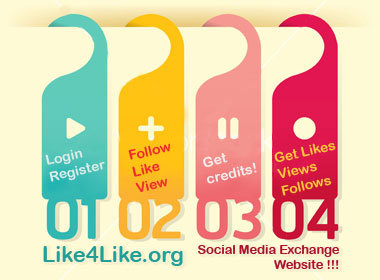



0 comments:
Post a Comment